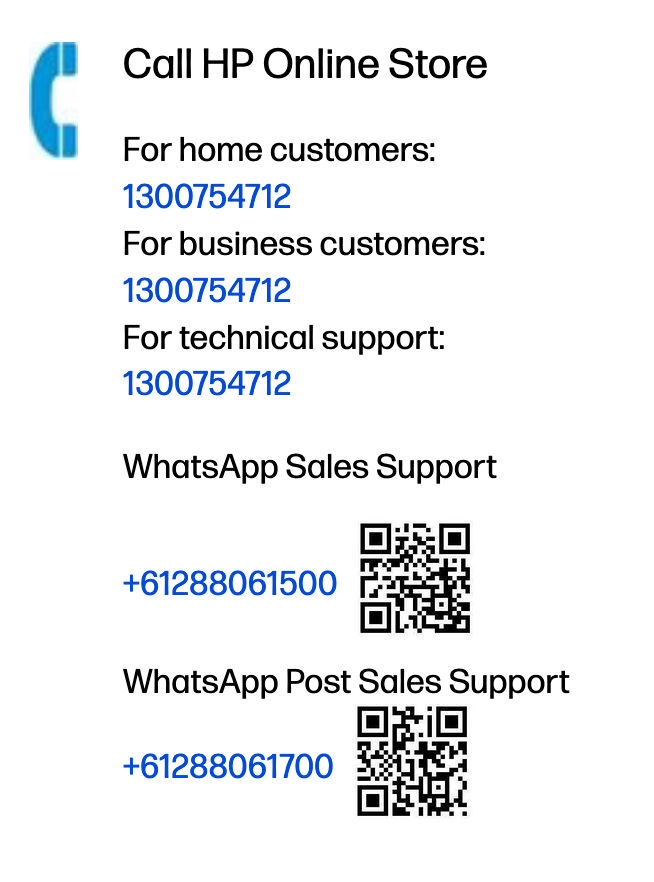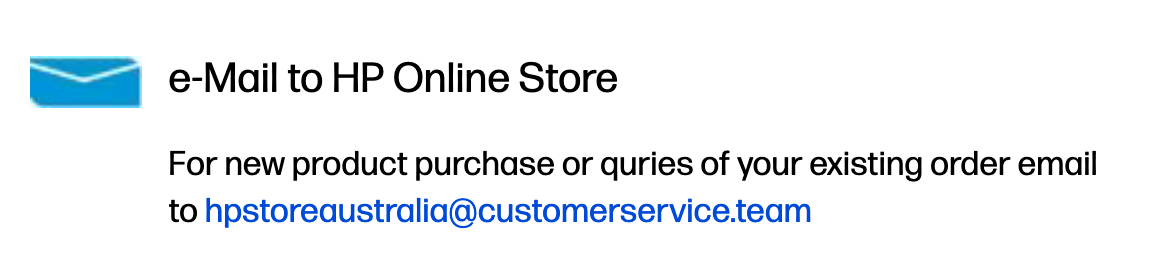````````
Switch phone on:
- Press button on mid right-hand side of the phone (blue)
- Swipe up from bottom left to top right - to LOGIN
- Put in Password
Note: Record the Password (contact us if needed)
To connect to the Internet via this phone's mobile HOT SPOT
This
video is another guide
to setting up our Hot Spot and Turning it off.
On your Samsung Galaxy A16:
- Open Settings: Tap white wheel on black rounded square
- Go to Connections: Tap on Connections.
- Select Hot spot: Tap Mobile Hotspot and Tethering, then tap Mobile Hotspot.
- Turn On Hotspot: Tap the switch to turn on the Mobile Hotspot function.
- Switch Off Wi-Fi:
- Tap < twice to return to previous screens.
To turn off: Repeat the above and tap Mobile Hotspot funstion off
OR
Note: Please note that Network name: is
Galaxy A16 5G edge
and
record the Password (contact us if needed)
to access Wi-Fi hotspot.
Recorded Message:
Click here
Getting best of A16:
Click here
Bigpond Webmail:
Sign in with:
MyTelstraID
LOGIN:
aawollongong@bigpond.com
Password:
Make note of password.

On/off switch
Middle right hand side
(Blue Mark)
Upper right-hand side is volume control - very top puts the volume up, bottom end to lower sound.
(Red Mark)
Middle Bottom has input connection for Charger
Connection of our Mobile Hot Spot to our HP EliteDesk 800 G1 SFF
Not likely to be needed very often but saved here in case
Greetings from HP!!
The HP EliteDesk 800 G1 SFF does not have a built-in Wi-Fi card and cannot connect to a mobile hotspot wirelessly out of the box.
To enable Wi-Fi, you will need to purchase and install an external USB Wi-Fi adapter. [1]
Part 1: Install a USB Wi-Fi adapter
- Purchase a USB Wi-Fi adapter. These are small, affordable devices that plug into an open USB port on your computer. Look for one that supports the latest wireless standards, such as Wireless-AC or Wireless-N.]
- Plug the adapter into a USB port on the front or back of your EliteDesk.
- Install the necessary drivers. Newer adapters are often "plug-and-play," and Windows will install the drivers automatically. If not, the adapter comes with a disc or instructions to download the drivers from the manufacturer's website.
- Wait for the installation to complete. After the drivers are installed, a Wi-Fi icon should appear in the system tray on your desktop.
Part 2: Enable the mobile hotspot on your phone
For Android:
- Open the Settings app.
- Tap Network & internet.
- Go to Hotspot & tethering.
- Tap Wi-Fi hotspot and turn it on.
- Set a network name (SSID) and a strong password for your hotspot.
For iPhone:
- Open the Settings app.
- Tap on Personal Hotspot
- Toggle the Allow Others to Join slider to the "on" position.
- You can find or change the password on this same screen.
Part 3: Connect your HP EliteDesk to the Hot Spot
- On your EliteDesk, click the Wi-Fi icon in the system tray (the bottom-right corner of the screen).
- A list of available Wi-Fi networks will appear. Find the network name of your phone's mobile hotspot.
- Click on your hotspot's name and then click Connect.
- Enter the password you set on your phone and click Next or Connect.
- Your computer should now be connected to your phone's hotspot.
Diagnostics:
Download Support Assist from
hp.com/support